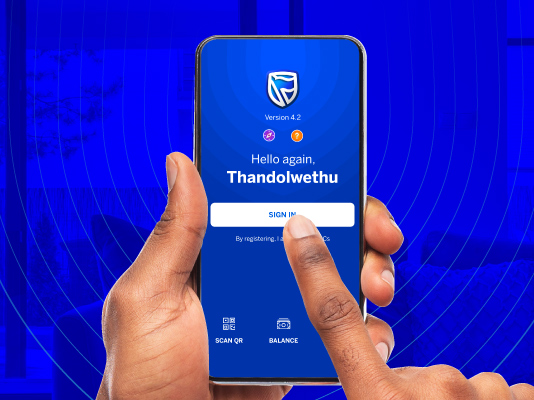Use our Banking App
Discover secure and effortless tools that help you track your money usage, get stamped bank statements, manage your cards and their limits, and explore personalised offers – all at your fingertips.
Reasons to use our Banking App
Safe and secure
Use your fingerprint or face recognition to sign in for more secure banking
Convenience
Make payments and transfers, check your balances, and manage your loans – all on the app
Control your accounts
Change your payment dates and card limits, stop and order cards, and open new savings accounts
Get notified
Receive instant push notifications on all your account activity and app updates that improve your banking experience
Learn more about our app

Banking & Digital Solutions
Do more with our Banking App: Part 1
Did you know that you can access most banking services by simply reaching for your smartphone or tablet? Gone are the days of having to wait for someone to assist you or having to make it in time before the branch closes. With our Banking App, it’s easy to manage your money safely and simply from the palm of your hand whenever you want with a range of features that provide you with versatility and choice in all kinds of ways.
We also offer